SAP Parameters
Configure Parameters
The dialog will present the parameters that have been configured in the data source. Choose the values by which to filter; the database will be filtered accordingly, so that there is a smaller amount of data to lookup, making querying faster. The structure of the data model is not altered, but hierarchies that are not selected as filters will not appear in the Dimensions panel.
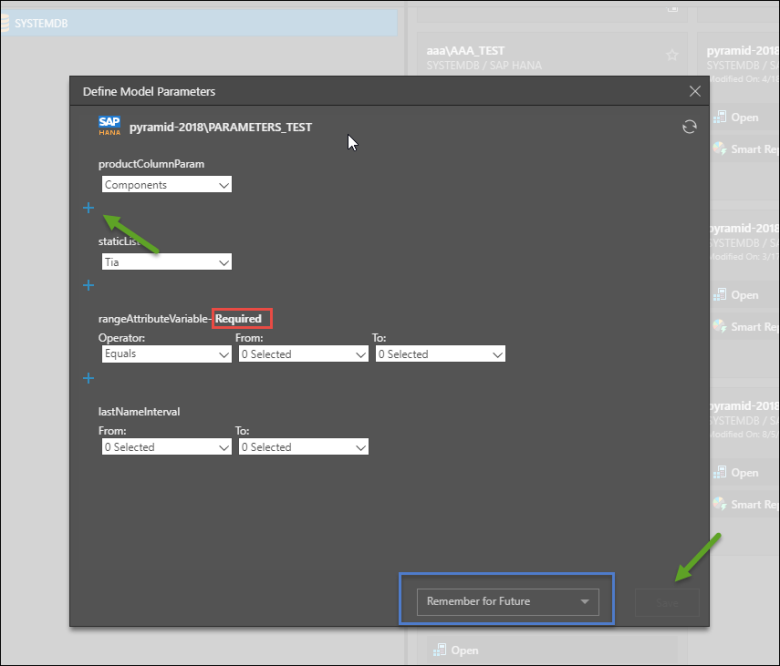
Filtering
The type of filters available will depend on the type of parameters that were configured in the data source. For instance, in the screenshot above, the first parameter is a Product hierarchy, consisting of Bikes, Clothing, Accessories, and Components. Only the Components element has been selected, meaning that the Product hierarchy will be filtered to show only Components.
You can continue to add filters to a parameter by clicking the blue plus sign. So, to show Components and Bikes in the data model, the user would click the plus sign and select Bikes from the new drop down menu.
Required Fields
A parameter that is labeled 'Required' (red highlight above) must be configured. If no selection is made for a required parameter, the save button will not be enabled (green arrow).
Saving Parameters
Before saving your selections, choose the relevant save settings from the drop-down:
- For Report - All Users: your selections will be saved for all users who access the report. When a user opens the saved report, they will not be prompted to input SAP Parameter values.
- For Report - Current User: your selections will be saved for the current user; when opening the saved report you won't be prompted to input SAP Parameter values. However, other users will prompted to define SAP Parameters when opening the report.
- For this Session Only: your selections will be saved for the current user for 24 hours when accessing the given view or 'model'; after 24 hours you will be prompted to define SAP Parameters when accessing that model.
- Remember for Future: your selections will be saved and will appear in the Define Model Parameters dialog whenever the report or model is opened.
